3 Methods to Bypass Windows Administrator Password
Break into a Windows
computer—whether you've forgotten your password, how to do it, and how to keep
your own computer protected.
Method 1 With a Linux Live CD
If you don't need access to the OS itself, need only files,
you don't need to go through much trouble at all. You can grab any Linux live
CD and just drag-and drop files onto a USB hard drive, as you would in any
other OS.
How to Do:
Just download the live .iso file for any Linux distribution
(Ex: Ubuntu) and burn it to CD. Stick it in the computer you want to access and
boot up from that CD. Pick "Try Ubuntu" when it comes up with the
first menu, and it should take you right into a desktop environment. From here,
you can access most of the hard drive just by going to the Places menu in the
menu bar and choosing the Windows drive. It should see any NTFS drives just
fine.
Note that depending on the
permissions of some files, you might need root access. If you're having trouble
viewing or copying some files, open up a terminal window (by going to
Applications > Accessories > Terminal) and type in sudo
nautilus, leaving the password blank when
prompted. You should now have access to everything
How to Beat:
This method can give you access to
the file system, but its main weakness is that the malicious user still can't
access any encrypted files, even when using sudo. So, if the owner of the computer (or you) has encrypted
their files (or encrypted the entire OS with Truecrypt or BitLocker ), you
won't get it.
Method 2 Clear the Password with the
Trinity Rescue Kit
If you need access to the operating system itself, the
Linux-based Trinity Rescue CD is a good option for breaking in. You'll need to
do a bit of command line work, but as long as you follow the instructions
closely you should be fine.
How It to Do::
Just download the ISO file from the Trinity Rescue web site and burn it to disc. Boot
from the disc and wait for everything to load. When you get to the main menu,
choose the "Windows Password Resetting" option, and go to
"Interactive Winpass."
Occasionally, if you're troubleshooting your PC or
installing a new operating system,…
Next, just follow the onscreen instructions. Choose the
partition you want to edit, select "Edit User Data and Passwords,"
type in the name of the user you want to edit, and choose option 1: "Clear
(Blank) User Password" (option 2 did not work for me). When you're done,
you can type an exclamation point (!) to quit that menu, then press q to quit
the Winpass menu. Restart your computer and you should be able to enter Windows
password-free.
How to Beat:
Once again, the weakness of this method is that it still can't beat encryption.
Wiping the password will disallow you access to those encrypted files, which,
if the user has encrypted their entire OS with TrueCrypt or BitLocker, makes
this method pretty useless. If they've only encrypted a few files, though, you'll
still be able to access all the unencrypted stuff without a problem. This
method also doesn't work with Windows 8 PCs that use Microsoft accounts to log
in, though it will work on local accounts.
Method 3 Crack the Password with
Ophcrack
Where the other methods are vulnerable to encryption, this
method will give you full access to everything the user can access, including
encrypted files, since this method relies on finding out the user's password
instead of bypassing it. It also works on Windows 8 computers even if the user
in question authenticates with a Microsoft account.
How to Do:
All you need to do is download and burn the Ophcrack Live CD (use the Vista version if you're cracking a Windows 7 or 8
PC) and boot from it on your computer. It'll take a little bit of time to boot,
but eventually it will bring you to a desktop environment and start attempting
to crack passwords (if it doesn't, try choosing "Text Mode" from the
original menu). This may take a while. You'll see the passwords pop up in the
top pane of the window, though, when it finds them (or, if it doesn't find
them, it'll notify you). You can then reboot and log in to Windows using those
passwords.
How to Beat It:
Ophcrack uses Rainbow Tables to crack the password directly. So, while this
method works on encrypted OSes, it can't crack every password out there.
To increase your chance of having an uncrackable password, use something complicated
and greater than
14 characters. The stronger your password, the less likely Ophcrack
will be able to figure it out.
There are a lot of methods to break into a Windows, but
these are a few of the best and most widely useful. Try it for yourself on your
own machine—you'll be shocked at how easy it is for someone to get into your
machine. The takeaway? Encrypt your data and use a long, strong password if you
want to keep yourself protected, or you could be vulnerable to the above
tricks.
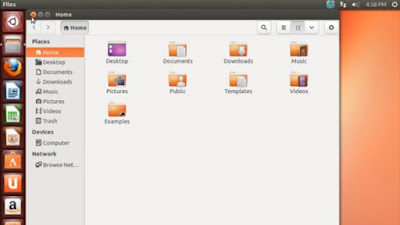







No comments